How to Disable Google’s AI Overviews and Get Back to Traditional Search Results
Disable Google’s AI Overviews: Google’s AI Overviews feature has become annoying for users because of errors and irrelevant content. If you want to turn off this feature and go back to normal search results, there are multiple ways that you can do that. This article will take you through the process of how to disable Google’s AI Overviews and regain control of your search experience.
Disabling AI Overviews Manually
One way of disabling Google’s AI Overviews is by modifying search engine settings in your web browser. Here is a step-by-step guide on how you can do this in Google Chrome:
Open Google Chrome: The top right corner three-dot menu should be clicked on then select Settings.
Access Search Engine Settings: Scroll down to “Search engine” category and click on Manage search engines and site search.
Add a New Search Engine: Click on Add next to Site search.
Modify the URL: Change the URL to {google:baseURL}/search?udm=14&q=%s.
Set as Default: Click on the three-dot menu next to the new search engine you created and select Make Default.
Finalize settings: Close settings page.
By following these steps, when you use address bar for searches in Google Chrome, it would employ Google’s new Web search rather than AI Overviews. However, if you wish to switch back to previous Google search settings simply visit Search settings again and set Google as your default search engine .
Using a Chrome Extension
Alternatively, if that seems too complicated for you Install “Hide AI Overviews” which is a chrome extension from Chrome Web Store. In order not to adjust each time through manual means in Search settings, this extension enables one hide generative search overviews from google.com
Mobile Device Settings
For mobile devices like tablets or smartphones, one can get similar results by installing firefox and changing its search engine setting so as to make it force entry point span launches ‘Web’ filter.
Conclusion
In conclusion, Google’s AI Overviews aims at improving search experience but it has been criticized for inaccurate information and unwanted data. To disable AI Overviews, you should follow the steps outlined above to take control of your search results and return to traditional search listings. These methods allow you to adjust your search experience accordingly whether manually or using a chrome extension. Whether you decide to adjust settings by yourself or use Chrome extension, these ways provide means of personalizing your searches so that they fit into your likings and needs fully.
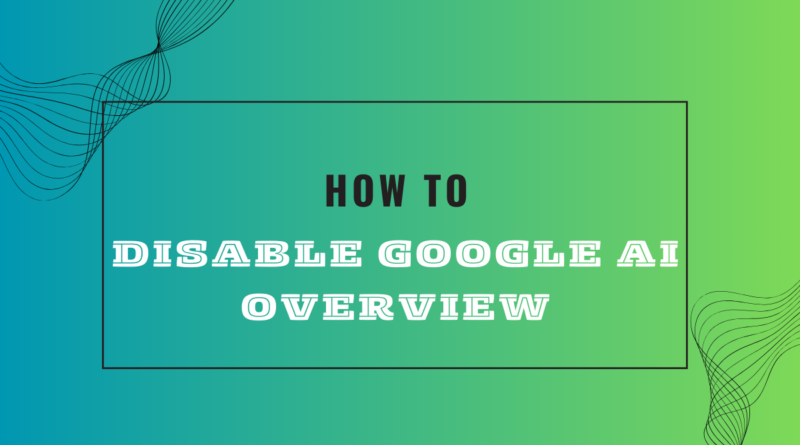
Pingback: Google’s AI Overviews in Search: The Good, Bad and Ugly - Zing Newz
Pingback: The Potential Legal and Economic Impacts of Google's AI Overviews - Zing Newz